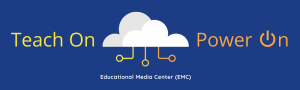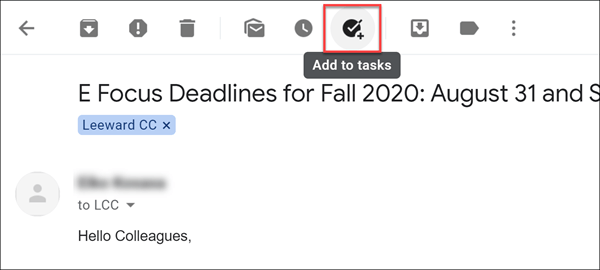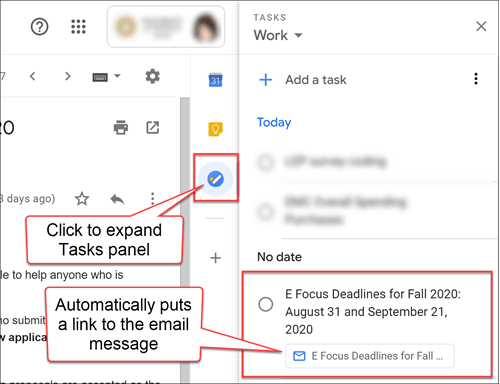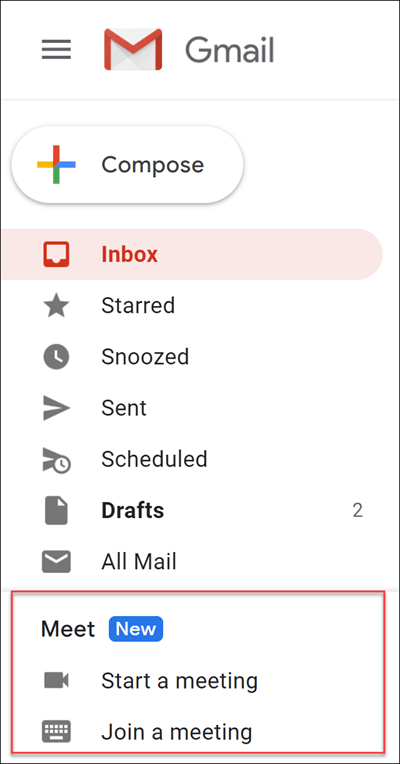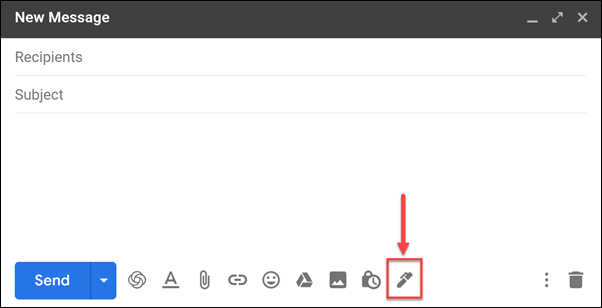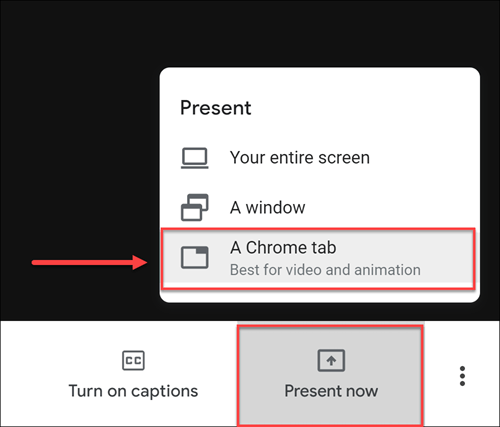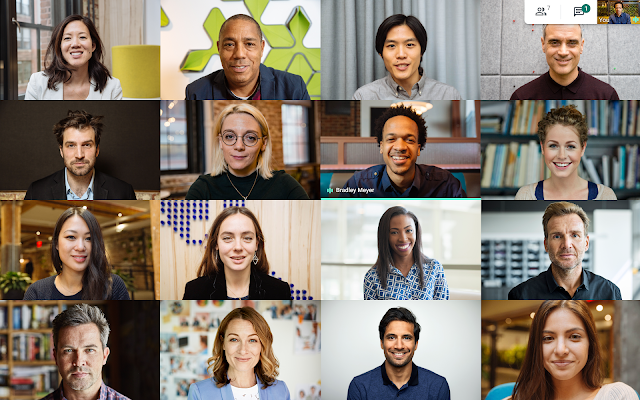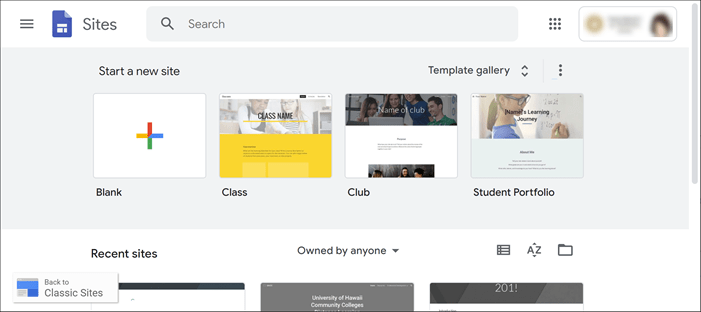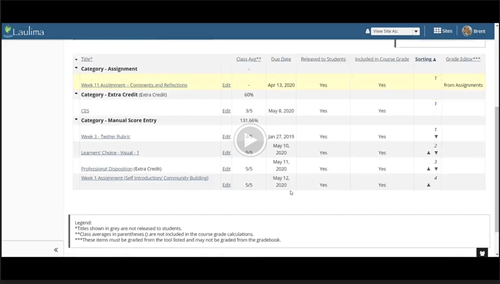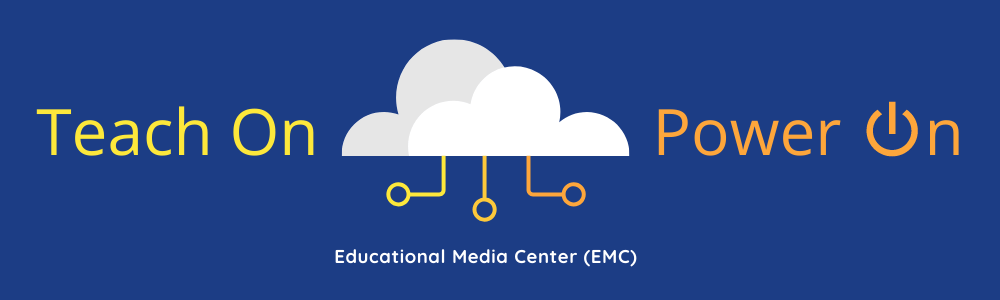Gmail
Tasks
Gmail now has a button in the toolbar to add an email message to Tasks. Not only will it add to your Tasks list (conveniently in the right side panel of your Gmail) but it automatically puts a link to your email message so you can pull it up quickly from Tasks instead of rummaging through your emails.
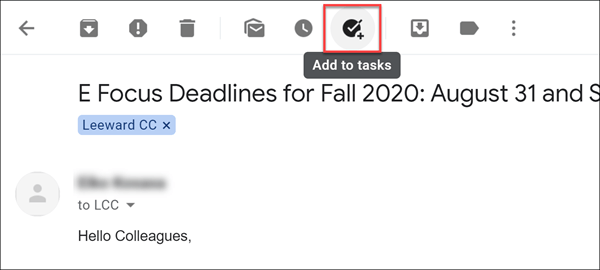
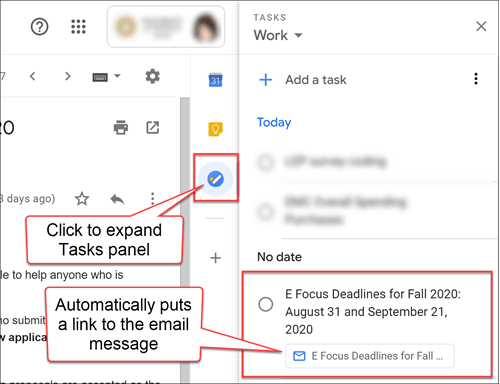
Once you have the item in your Tasks, you can edit its title and put a due date (which puts an entry in your Google Calendar, too). When you’ve completed the task, click the radio button next to it to cross it off your list! ✔️
Google Meet
Google Meet, a video conferencing platform, is now conveniently in your Gmail making it quick to create or join a Meet. [How-to use Google Meet in Gmail]
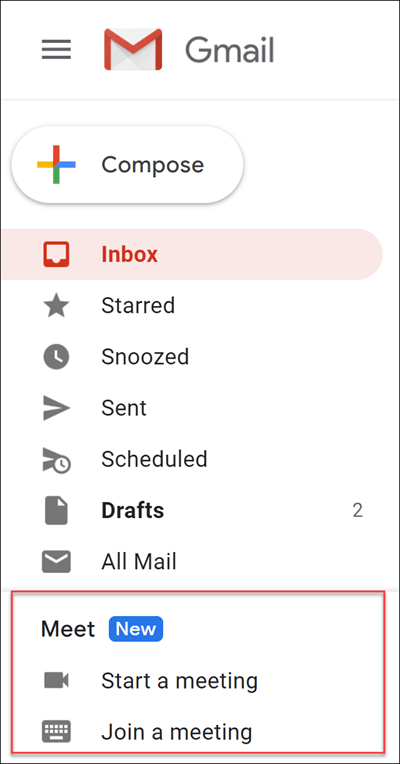
Multiple Signatures
Create signatures for different situations or audiences such as: personal, professional, condensed, etc. The “Insert signatures” button is in the Gmail message window when you compose a new message, reply, or forward a message. [How-to create a Gmail signature]
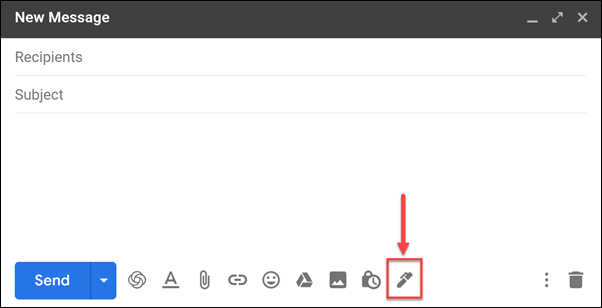
Google Meet
Present high-quality video and audio
Google Meet is a video conferencing platform that many of us are using for remote meetings, office hours, and class sessions. Before you wouldn’t be able to share a streaming video in your session to your audience, but now you can! You can now share audio and video (with audio) by selecting the option to present an individual Chrome browser tab.
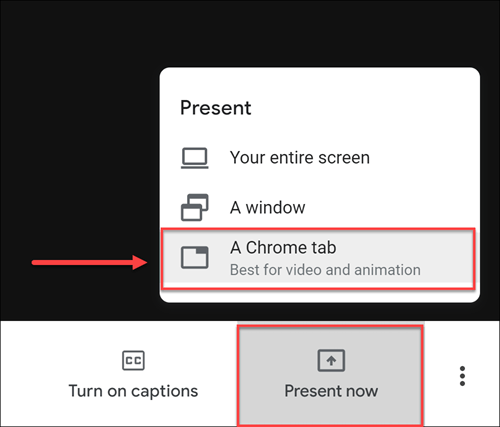
See up to 16 webcams in tiled view
Google Meet can now show up to 16 webcams on the screen in tiled view. By default, Meet automatically displays the most active content and participants. Usually if you have three or more participants with webcams in a session and are not presenting (i.e. screen sharing), you will have the tiled layout shown.
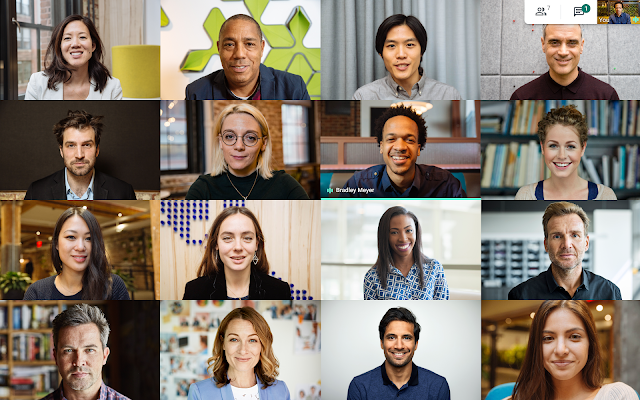 Photo credit: Google
Photo credit: Google
Google Sites
The new Google Sites is here! Classic Google Sites will be phasing out in 2021 so if you have any Google Sites you want to continue using, convert them to the new Google Sites before next year. The new Google Sites is modern and simplified with an adaptive interface allowing you to easily create professional-looking websites without having to code. [How to use the new Google Sites]
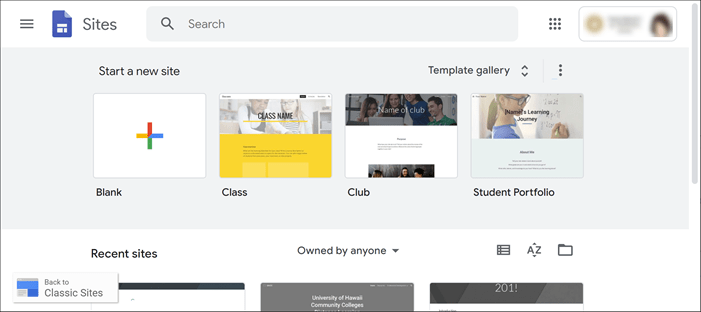
For those of you who have been using Google Sites as weekly or topic modules for your courses to present content, but use Laulima for assignments, quizzes, forums, etc., you may want to consider using Laulima Lessons, a tool to create/present content modules. Not only is Lessons easy to use and allows you to present your content in an organized and visual way (like being able to embed content), but the advantage over Google Sites is that it can integrate items you have in other Laulima tools. This allows you to pull everything together in Lessons. You can link-in specific assignments from Laulima Assignments, specific discussion topics from Laulima Forums, and more. Contact the Educational Technology unit for assistance.