Short URL: http://go.hawaii.edu/RtG
This is part 2 of a two-part workshop. Having a standard syllabus is essential. If you haven’t taken part 1 yet, consider registering for part 1 to create a standard (accessible) syllabus before you create a visual syllabus.
Workshop Registration
Register for the “Syllabus Makeover Challenge (Part 2 – Visual)” on Monday, January 6, 2020 at 10:00-11:00am in LC 108A.
Outcome
Create a visual syllabus and syllabus activity.
Objectives
- Create a syllabus activity for your class.
- Create a visual syllabus.
- Add your syllabus to Laulima to make it accessible to students.
- Optional: Create a self-introduction video.
You can earn the “Visual Syllabus Creator” badge of achievement if you successfully complete the workshop’s objectives and implement your visual syllabus in your class. Details here.
Introduction
Creating a course syllabus and making it available to students is an essential responsibility as an instructor. Often the syllabus gives students a first impression about what to expect from the course.
A syllabus outlines a course’s organization, goals, requirements, policies, expectations, etc. (but is not intended to be used to outline details of the entire course). How can we add value to our syllabi and create value for students to use syllabi? One way is to create an interactive syllabus activity paired with a visual syllabus to help your students learn about the course requirements in a more meaningful way and get them excited about what they will be learning.
Your challenge is to create an engaging syllabus activity and design a visual syllabus to support how the syllabus will be used in the course and for the syllabus activity.
Why a “visual syllabus”?
A visual syllabus is not only more visually appealing, but it can be designed to also help students make better meaning from it (when there’s more than just text), draw connections with course concepts, be used as a resource throughout the semester, and get them excited about what they will be learning. Furthermore, a syllabus activity with your students can further engage them with the syllabus contents and help them to find value in the syllabus.
- [Blog post] Time for an Extreme Syllabus Make-Over? – Michelle Pacansky-Brock shares her new, visual syllabus that adds personality, visual value, and relevancy
- Educator’s Guide to a 21st Century Syllabus [PDF] by Michelle Pacansky-Brock
- Guest instructor shares visual syllabus and syllabus activity
- Other instructors’ syllabi and syllabus activities
Pair-share activity
Brainstorm some possible ideas for a syllabus activity you’d like to try. Or if you have a good activity you do already, could it be further enhanced?
How could you create a visual syllabus to aid in your syllabus activity? How could you create a visual syllabus that can be more purposeful for your students? How could you create a visual syllabus that students could use throughout the semester? Any particular features you’d need to include?
Share your ideas with your group for feedback and decide on a syllabus activity. Keep this in mind as you create/design your syllabus.
Create a “visual” syllabus
Now the fun part! To make your visual syllabus, we recommend using our visual syllabus template (Google Slides) where it’s easy to move around objects and the basic parts are already laid out for you. Include the ideas you had for your syllabus activity into the design of your visual syllabus. Additionally, here are seven ways to make your syllabus more relevant.
Alternatively, you may also want to visit the Syllabus Artifacts page to view instructors’ syllabi as examples for ideas.
Make your syllabus available to students
Laulima has a “Syllabus” tool to make your syllabus available to students throughout the semester. Consider also emailing it (or sending as a Laulima Announcement) to your students a week before the semester starts.
Laulima Syllabus Tool
Log into Laulima and click into your desired course site. To add the Syllabus tool:
- Click on the Site Info tool in the left menu.
- Click on the Manage Tools tab.
- In the list of tools, checkmark “Syllabus.”
- Click Continue.
- Click Finish.
- Now you’ll see the Syllabus tool added to the left menu. Click on it to go into the Syllabus tool and click on the Add Item tab.
Visual Syllabus
- In your visual syllabus Google Slides, click the Share button.
- Click the Advanced link at the bottom right corner.
- Under “Who has access,” click Change…
- Select “Anyone who has the link can view” and click Save.
Before you click the Done button, click Copy link to copy the share link of your doc. - Using the copied link, hyperlink the text in the footer. (This way if students are reading your syllabus as an embedded document in Laulima or your website, they can click the link to open your document in full-screen in Google Docs to also download or print.)
- Using the share link, link it into the Laulima Syllabus tool using the “Add Item” option.
- Type a title such as, “Visual Syllabus.”
- In the content box, type something such as, “View, download, or print the visual syllabus (Google Slides).” Highlight the text “visual syllabus” and click the insert hyperlink button.
- Paste the share link of your doc you just copied in the URL box. Click the “Target” tab and choose to have the link open in a “New Window (_blank).”
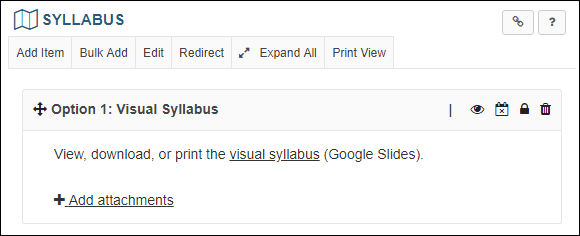
Apply for the “Visual Syllabus Creator” badge
Successful completion of this workshop for a badge of accomplishment includes accomplishing the workshop’s objectives, sharing your visual syllabus, and implementing a syllabus activity with your students. When you’re ready, apply for the “Visual Syllabus Creator” badge.
Resources
- [Blog post] Time for an Extreme Syllabus Make-Over? – Michelle Pacansky-Brock shares her new, visual syllabus
- Educator’s Guide to a 21st Century Syllabus [PDF] by Michelle Pacansky-Brock
- [Blog post] The Liquid Syllabus: Are You Ready? by Michelle Pacansky-Brock – Going beyond a static PDF syllabus locked in a LMS.
- Seven Ways to Make Your Syllabus More Relevant
Survey
Mahalo for your participation. Please take our survey.
Participant Badges
Artifacts
See instructors’ artifacts, submit your own artifact to share, or apply for a badge of achievement.


