Short URL: http://go.hawaii.edu/Gti
This is part 1 of a two-part workshop. Having a standard syllabus is essential. Once you have a standard syllabus, consider registering for part 2 to create a visual syllabus.
Workshop Registration
Register for the “Syllabus Makeover Challenge (Part 1 – Standard)” on Monday, January 6, 2020 at 9:00-10:00am in LC 108A.
Outcome
Create a standard (accessible) syllabus.
Objectives
- Share your “why” statement.
- Access KSCM to get information from your approved course outline.
- Use your approved course outline contents and add your additional information to create a standard (accessible) syllabus which incorporate UDL principles.
- Add your syllabus to Laulima to make it accessible to students.
Introduction
Creating a course syllabus and making it available to students is an essential responsibility as an instructor. Often the syllabus gives students a first impression about what to expect from the course.
A syllabus outlines a course’s organization, goals, requirements, policies, expectations, etc. (but is not intended to be used to outline details of the entire course).
Your challenge is to create a standard (accessible) syllabus or makeover your current syllabus into a standard syllabus that incorporates UDL principles.
Why do we have a course syllabus?
Let’s discuss UDL principles as it relates to the syllabus.
- Emphasis on the “why” – Syllabus should have at least one statement on why the content is important to the student. Why should the student care about learning this?
- Engagement – provide opportunities for choice in the course when possible
- Representation – provide clear information how students can access the course materials, provide variety in the ways materials are provided
- Action and Expression – Use the syllabus to communicate regular routines to establish expectations, outline the timing and format of assessments. Provide assignments and assessments that provide choices for physical actions, expression and communication, and executive functions.
Create a “standard” syllabus
Access KSCM and create a “standard” syllabus
If you don’t already have a “standard” syllabus document, you can make a copy of this template doc that abides by the Policy L5.201: Policy on Curriculum Review and Revision (revised) approved by the Leeward CC Faculty Senate:
Course syllabi can reflect the individuality, style, and creativity of the instructor. However, each semester all disciplines will compare the core outlines for all active courses with the syllabi of all faculty members to ensure that all syllabi include standardized items. The standardized items are:
- Course alpha and number designation, title, credits, prerequisites, most recent catalog
course description, and student learning outcomes (as reflected in KSCM). - Assessment notification.
- Instructor information: name, office location, office hours, phone number, and e-mail
address. - Course information: course record number (CRN), classroom location, course meeting
days and times, and a list of required textbooks and supplies. - Grading policy.
- Academic Dishonesty policy, as shown in current catalog.
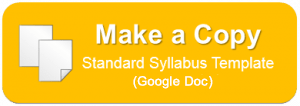
Kuali Student Curriculum Management (KSCM) is the UH system’s new online system for curriculum management and review of course and program proposals for new and modified courses and programs. (Formerly, Curriculum Central.) Faculty submit proposals for new courses, modification of existing courses, and requests for program modification to be reviewed by the campus’ Curriculum Committee and administrators. You can use it to access your approved course information for your syllabus.
- Login at: https://leeward.kuali.co/cm/
- Use the search box to find your course.
- Click on your desired course to view its information.
- Click and drag to highlight the desired text you’d like to copy and then press Ctrl C (or Cmd C) to copy the desired text.
- If you’re using the Google Chrome browser, paste your copied text into your copy of the standard syllabus template by right-clicking “Paste as plain text” to strip out the formatting. If you’re not using Chrome, paste your copied text by pressing Ctrl V (or Cmd V). Then, select the text you pasted and click the “Clear Formatting” button
 in the toolbar. (It may also be hidden under the “More” button in the toolbar.) Or click on the “Format” menu and click on “Clear formatting”.
in the toolbar. (It may also be hidden under the “More” button in the toolbar.) Or click on the “Format” menu and click on “Clear formatting”.
Now that you have the approved course syllabus information from KSCM in a Google Doc, add other sections and information, as needed, that fit within the parameters of the approved course syllabus. Also, consider including these other recommended statements of helpful resources/services for students to include in your syllabus.
Don’t forget to utilize headings to create sections and alt-text for images to make it accessible.
Make your syllabus available to students
Laulima has a “Syllabus” tool to make your syllabus available to students throughout the semester. Consider also emailing it (or sending as a Laulima Announcement) to your students a week before the semester starts.
Laulima Syllabus Tool
Log into Laulima and click into your desired course site. To add the Syllabus tool:
- Click on the Site Info tool in the left menu.
- Click on the Manage Tools tab.
- In the list of tools, checkmark “Syllabus.”
- Click Continue.
- Click Finish.
- Now you’ll see the Syllabus tool added to the left menu. Click on it to go into the Syllabus tool and click on the Add Item tab.
Standard Syllabus
- In your standard syllabus Google Doc, click the Share button.
- Click the Advanced link at the bottom right corner.
- Under “Who has access,” click Change…
- Select “Anyone who has the link can view” and click Save.
Before you click the Done button, click Copy link to copy the share link of your doc. - Using the copied link, hyperlink the text in the footer. (This way if students are reading your syllabus as an embedded document in Laulima or your website, they can click the link to open your document in full-screen in Google Docs to also download or print.)
- Using the share link, link it into the Laulima Syllabus tool using the “Add Item” option.
- Type a title such as, “Standard Syllabus.”
- In the content box, type something such as, “View, download, or print the standard syllabus (Google Docs).” Highlight the text “standard syllabus” and click the insert hyperlink button.
- Paste the share link of your doc you just copied in the URL box. Click the “Target” tab and choose to have the link open in a “New Window (_blank).”
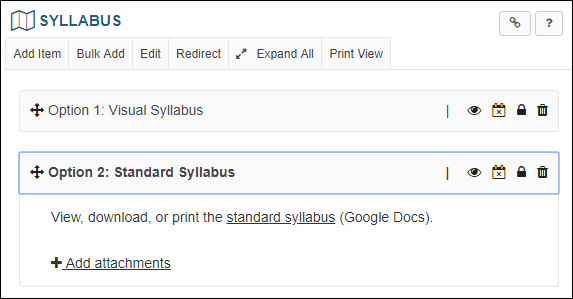
Resources
- Kuali Student Curriculum Management (KSCM) – UH system’s new online system for curriculum management and review of course and program proposals for new and modified courses and programs
- How to use and set up the Laulima Syllabus tool
- Formatting an Accessible Syllabus (Accessible U) video (1:37)
- White Space (Part 1) (1:39)
- Consistent Typeface (0:47)
- Headings (2:32)
- Table of Contents (0:53)
- Color and Contrast (4:12)
- White Space (Part 2) (2:08)
- Hyperlinks (3:37)
- Lists (1:43)
- Tables (1:42)
- Alt Text (1:29)
- Capstone (0:24)
Survey
Mahalo for your participation. Please take our survey.
